Index of the Trainer for the Game: Battlestar Galactica Deadlock
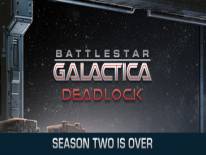 | Plot of the Game |
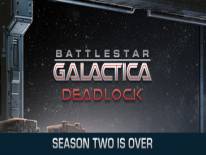 | Mobile Version |
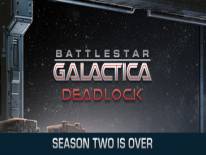 | Trainer and Cheat Codes for this Game |
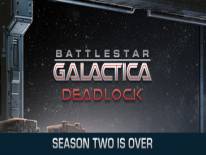 | Cheats options added |
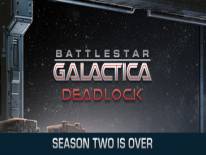 | Instructions |
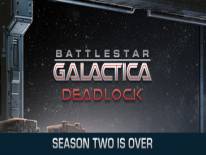 | Battlestar Galactica Deadlock: More cheats |
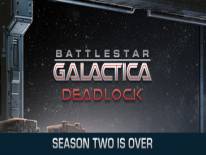 | More trainers |
Introduction and Plot
With Battlestar Galactica Deadlock Trainer v1.0.51 you will gain: filled shields, weapons, points and weak enemies but not only. Enter and discover all the unlockable cheats.
This game released on: 31/07/2017. Here you will find everything about Battlestar Galactica Deadlock, especially the Trainer Instructions, and much more.
In Battlestar Galactica Deadlock, you can take command of the Colonial Fleet in defense of the Twelve Colonies during the First War Cylon. You will bring different types of ships in this 3D tactical. Every decision counts, your strategy will be vital, and you will be able to ensure the survival of humanity?
Index of the Trainer for the Game: Battlestar Galactica Deadlock
This trainer adds the following cheats to this game:
Set Hull Set Hull |
Set Left/Right Shields Set Left/Right Shields |
Set Front/Back Shields Set Front/Back Shields |
Set Top/Bottom Shields Set Top/Bottom Shields |
Set OC Set OC |
Set Navigation Set Navigation |
Set Fire Control Set Fire Control |
Set Engineering Set Engineering |
Set Tech Bay Set Tech Bay |
Set Armory Set Armory |
Give Munitions/Missiles Give Munitions/Missiles |
Weak Ship Weak Ship |
Set Tylium Set Tylium |
Set Requisition Points Set Requisition Points |